 Have you ever spent all day walking around the city only to finally glance at your Fitbit and see that you've logged a mere 1,250 steps? Or maybe you check your heart rate after a hard run and discover that you've apparently transformed into a pulseless zombie.
Have you ever spent all day walking around the city only to finally glance at your Fitbit and see that you've logged a mere 1,250 steps? Or maybe you check your heart rate after a hard run and discover that you've apparently transformed into a pulseless zombie. Like other trackers (especially those that measure heart rate), Fitbits can prove finicky at times. Where and how you're wearing your tracker, the type of movement you're doing, and even your body's physiology can have an impact on whether or not you get correct data. Think about what happens when you take a rowing class or are doing dance cardio: Little changes in wrist movements can cause your band to loosen and affect its reading.
There are easy ways to ensure greater accuracy and make sure you're getting the most out of your Fitbit. After all, you didn't drop $130 on your Alta just because it looks pretty.
Click through for your ultimate guide to keeping track of your exercise, sleep, food, and even bonus ways to make your battery last longer.

Improve Your Workout Accuracy
When you first sync your tracker with the app, you're prompted to select which wrist you'll wear the device on. But after wearing it for a bit, you might notice that your step count or heart rate seems lower than it should be. Try experimenting with the placement — switching wrists, or moving the device higher or lower on your wrist. Securing the tracker above your wrist bone feels unnatural during everyday wear, but it may offer a more accurate reading during your workout since it's less likely to move.
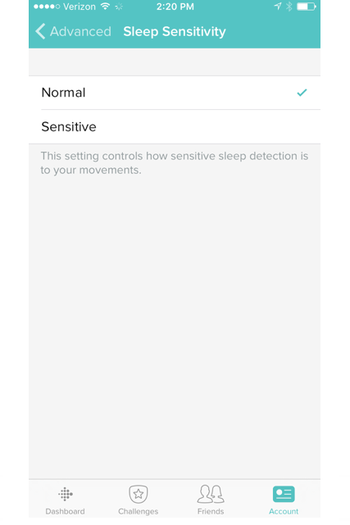
Get A Better Read On Your Sleep
Want more details about your sleep patterns? Go to "Account" in the Fitbit app and select "Advanced Settings" and then "Sleep Sensitivity." Setting the tracker to "sensitive" mode causes your tracker to count almost all movements, including any fidgeting, as "awake time," whereas the "normal" mode only registers major movements such as rolling over or sitting up. For most people, "normal" is a good setting, but if you're concerned you might have a sleep disorder, it's worth putting your app in "sensitive" mode to see the results.

Set Your Stride
Your Fitbit will automatically determine your stride using an algorithm based on your height, but you can be more precise. Sign in to your account on Fitbit.com (you'll have to do this on your desktop). From there, go into "Settings" and select "Personal Info" on the left-hand menu. Scroll down to "Body Info." Here, you can enter your exact walking stride length and running stride length. You'll have to measure them yourself, but taking the time will offer an even more on-point step count. Find the recommended way to measure your stride here.
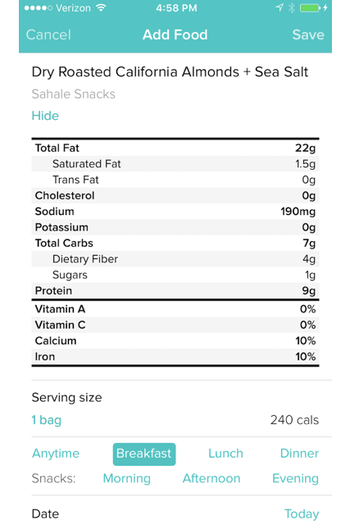
Get On-Demand Nutrition Facts
You might already know how to log your food intake on the app (select the fork-and-knife symbol on the Dashboard). But, did you know that you can also scan an item's bar code to get nutritional info? Click the plus sign within your food log and press the bar code to the right of the search bar. Provide access to your camera, and you're all set to scan away.
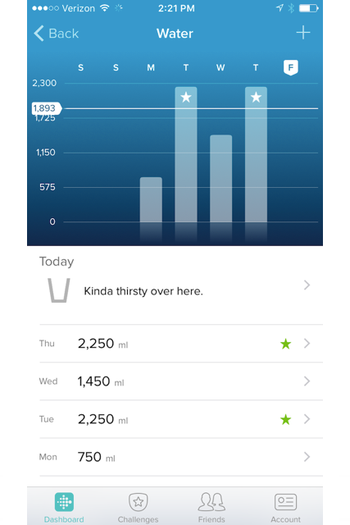
Track Your Water Intake
Your Fitbit can't automatically track how much water you're consuming, but you can keep track of it on your own by logging your H2O manually in the app. On your Dashboard, scroll down to the water glass. Inside, click the plus sign in the upper right-hand corner. Once there, you'll see some preset options (given in handy water-bottle sizes) — or you can enter your own. Now you can really make sure you're staying hydrated.

Make Your Battery Last Longer
When the whole point of a tracker is to track all the parts of your day, sleep included, taking it off to charge can be a pain. Limit your off-wrist time by switching off auto-sync. Select your device in the app's Dashboard. Scroll down, and then turn off "All-Day Sync." If you have a Fitbit Surge, Blaze, Charge HR, or Alta, your tracker can hold onto more than a week of data, so you don't need to worry about losing data if you're not constantly syncing with the app.
Your battery life can also be changed by how often you're using your Fitbit's FitStar workouts and additional settings, such as screen brightness and reminders to move. So keep in mind that the more features you take advantage of on a daily basis, the more often you'll have to charge your tracker.
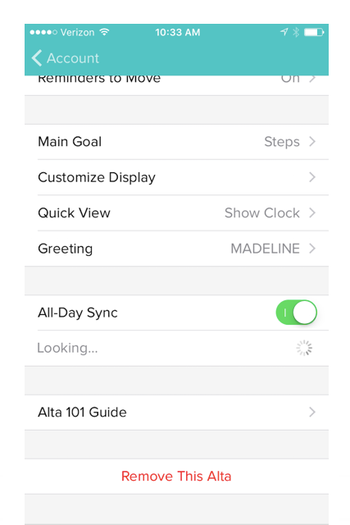
Solve Your Fitbit Pairing Problems
If you're having trouble getting your phone to recognize your tracker, try resetting your Fitbit, restarting your phone, and then turning your phone's Bluetooth off and on again. If you're still having trouble starting the sync process, check out phone-specific troubleshooting details.
Like what you see? How about some more R29 goodness, right here?
10 Tips For Mastering Facebook Live
How To Use Snapchat's Newest (& Insanely Fun) Video Feature
This Is What Facebook Will Look Like 10 Years From Now