Clik here to view.
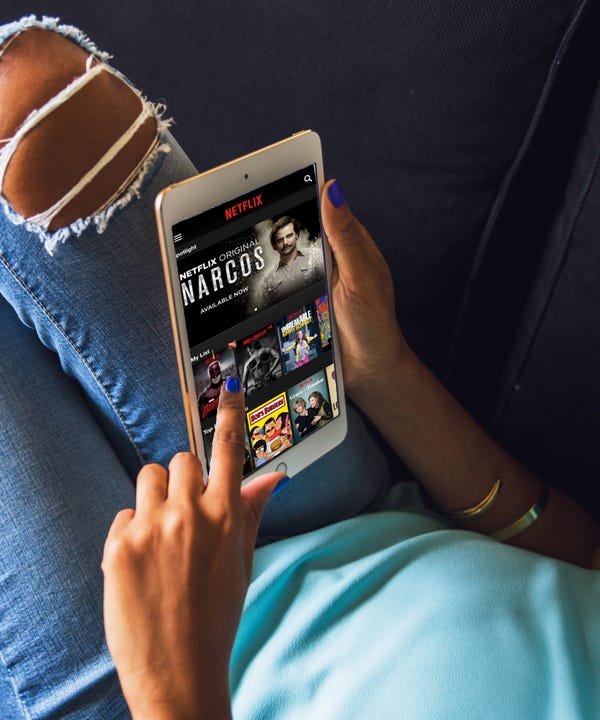 Spend a good portion of your free time cuddled up in front of Netflix? Hey, us too! You'd think all those minutes in front of the screen would translate into becoming a Netflix expert. But it turns out, there are some amazing secrets you might not know — even if you're 'flix-obsessed.
Spend a good portion of your free time cuddled up in front of Netflix? Hey, us too! You'd think all those minutes in front of the screen would translate into becoming a Netflix expert. But it turns out, there are some amazing secrets you might not know — even if you're 'flix-obsessed.Since you’ve already devoted plenty of hours to culling your watch list and staying up until midnight taking in a new season of Orange Is the New Black, the next step in becoming a Netflix power user is committing to memory a few keys that will make your streaming experience better than ever. These will help ensure you always get the best quality video feed, and receive suggestions for movies and shows you'd actually want to watch.
Feel like you can never find movies to fulfill your “steamy thrillers” guilty pleasure? Wondering how to break free from the instant next-episode play that keeps you fixed to the couch? Read on to learn how to make the most of your many hours spent on Netflix.
More Stories From Refinery29 Tech:
10 Keyboard Hacks That Will Change Your Life
17 Secret Chrome Tricks That Will Change Everything
Some Netflix Users Are About To Have A Much Smaller Library
Image may be NSFW.
Clik here to view.
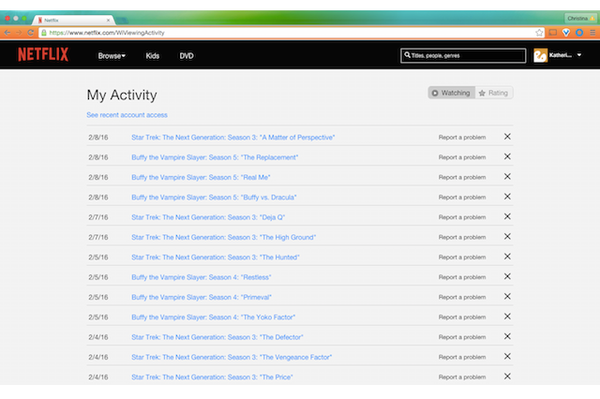
Hide Activity From Your History
Whether it’s because you promised your S.O. that you wouldn’t watch Jessica Jones without her and later broke down in a moment of weakness, or you just don’t want a rogue film-viewing to disturb your carefully tuned recommendations algorithm, you can remove a title from your activity history.
Navigate to Netflix.com/WiViewingActivity to see a chronological list of every TV show episode or movie you’ve ever watched on your account. First, be impressed at your true dedication to the art of Netflixing. Then, click the “X” to the right of each title you'd like to wipe from history, and it’s like it never happened!
Clik here to view.
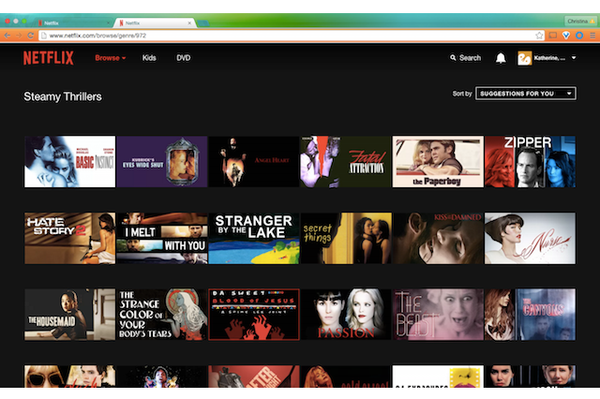
Browse Endless Categories With Search Codes
Back to that “steamy thrillers” movie category we mentioned. Yes, it is really a thing on Netflix, and you can find it — as well as dozens upon dozens of other categories that won't appear on your home screen — by using specific search codes in the URL field.
Just type in www.netflix.com/browse/genre/ and add the search code at the end of the link. The URL for steamy thrillers, for instance, would be www.netflix.com/browse/genre/972. For Disney movies, the code is 67673; for film noir, it's 7687, and for independent comedies, it's 4195. You can get the full list of categories at whatsonnetflix.com.
Clik here to view.
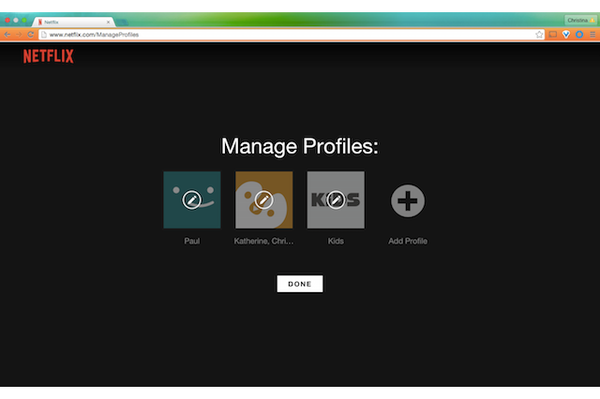
Use Multiple Profiles
Prevent your roommate’s taste in all things Disney from throwing off your science fiction-heavy recommendations by creating up to five viewing profiles within one account. Each profile will have movie and TV suggestions based on its Recently Watched list along with any ratings given to programs.
How we really love to use multiple profiles, though, is by creating fine-tuned recommendation lists for any sort of viewing mood. Set up a Back From the Bar profile as a place to indulge in silly comedies, or School of Life as an easy way to access the documentaries and mesmerizing nature shows you love but don’t necessarily want influencing your Netflix stats.
Clik here to view.
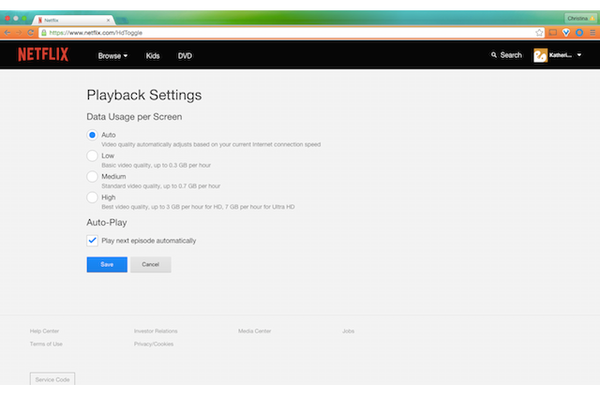
Control Your Data Use
An hour of streaming Netflix in HD can use up to 3 GB of your data plan. At that rate, expect to go through a monthly data allowance or bandwidth-capped home internet fast. Monthly budget blown!
Control your data usage by navigating to Your Account, My Profile, Playback Settings. Now choose from the Auto, Low (about 0.3 GB per hour), Medium (about 0.7 GB per hour), or High (about 3 GB per hour) data usage categories. While our screen grab is from a desktop, obviously this is particularly important if you're streaming on your phone.
Clik here to view.
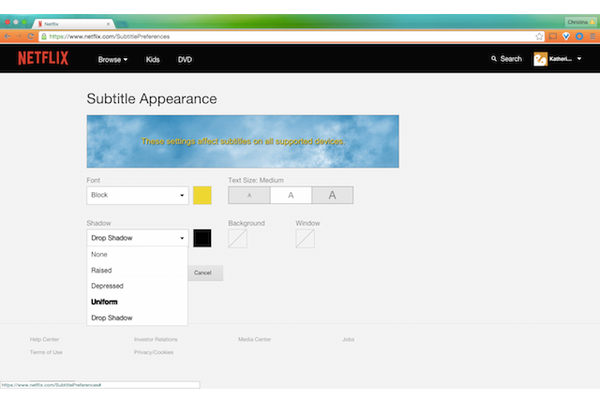
Customize Subtitle Font
If the usual yellow or white fonts used in foreign films cause your eyes to cross, customize subtitle appearance by changing the font type, color, size, shadow, and even background.
To tailor the font, click into Your Account, My Profile, and tap Subtitle Appearance. Now, concentrate on the plot instead of trying to figure out what the words blending into the screen say.
Clik here to view.
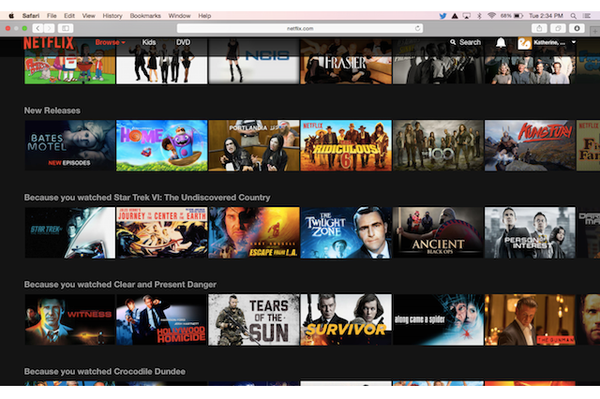
Know Which Browsers Stream in 1080p
Sorry, Chrome fans, Netflix only streams in 720p high-definition through Google’s browser. Now, if you’re watching on your laptop while laying in bed, 720p is probably fine, but when you plug your device into a high-def TV, you’ll want that 1080p stream for sure.
To get higher definition streaming, watch in Safari, Internet Explorer, or Microsoft Edge. Using your TV? Then hook up a set-top box, like the Roku or Apple TV.
Clik here to view.
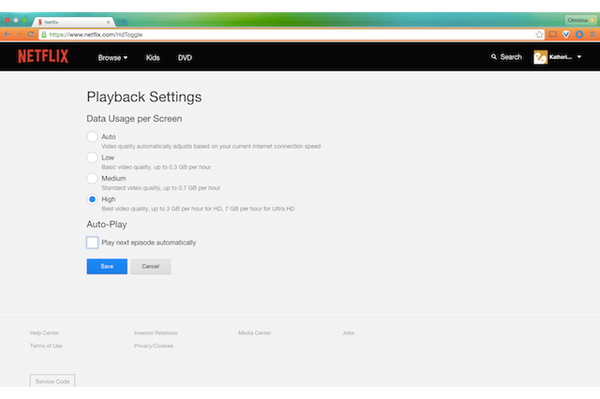
Refuse Netflix’s Episode-Binge Enabling
We’d like to believe that a weekend spent on the couch watching an entire season of Buffy wouldn’t happen so regularly if Netflix's sneaky autoplay feature didn’t make it so damn easy. Should you want to claim back a few hours of freedom, or at least give yourself time to use the bathroom between episodes, disable this feature (called Post-Play) by heading to Your Account, Playback Settings, and unchecking Play Next Episode Automatically. Now you are the master of your Netflix domain.
Clik here to view.

Stop The Buffering
Just because your WiFi connection isn't the best doesn't mean you should have to sit through painful minutes of buffering. On Chrome, press Ctrl, Shift, and Alt/Opt+S at the same time to open the secret Stream Manager menu. This gives you buffering fixes you can choose from. You can also access this menu by pressing Shift and Opt (or Shift and Alt on a Windows PC) and left clicking.
Clik here to view.

Know What The Critics Think
You can supercharge your browser-based Netflix experience with the Chrome extension NEnhancer. Once installed, this extension adds valuable information to Netflix listings. When you hover your pointer over a title, instead of just a synopsis and its star rating, you'll also get IMDb and Rotten Tomatoes ratings, and options to view the show's trailer.
Clik here to view.

Get The Latest Recommendations From Netflix Lovers
Still not sure what to watch? You can head to r/netflixbestof on Reddit to see what other Netflix diehards think about new titles, and long lost gems you've never heard of. Warning: This might help your indecision... Or open up an entirely new can of worms.
Clik here to view.

Search Netflix With The Upflix App
If you're watching Netflix on a set top box such as an Apple TV, searching through titles can be cumbersome. Instead, use the Upflix app (free on iOS and Android). With this app, you can sort movies by their IMDb, Flixster, or Rotten Tomatoes rating; more easily browse titles by genre; and even let fate decide what you're watching with a roulette feature. If you plan to watch on your phone, you can also tap in the app, and it'll take you straight to Netflix to watch your movie of choice.
Clik here to view.

Check What's New (Or Leaving) Netflix That Month
Netflix titles don't last forever, and the site has a rotating list of movies and TV shows that come and go. To keep track — and use that ever-changing list to better inform your viewing habits — you can check out everything that's new to Netflix, or leaving Netflix, right here on Refinery29. For this month's new releases, check here, and for the ones we're saying goodbye too, click here.
Clik here to view.

Fast Forward, Mouse Free
You don't have to move your hands off the keyboard to fast forward or rewind if you're watching Netflix on your desktop. Just tap Shift and the Right Arrow if you want to fast forward, or Shift and the Left Arrow to rewind.
Clik here to view.

Use Other Keyboard Shortcuts
You can actually control a lot of your Netflix experience without ever touching a mouse or trackpad. Tap the letter M to mute what you're watching; F to go fullscreen, Esc to exit fullscreen; and tap the space bar to pause or play what's on-screen (we use that one all the time).
Clik here to view.

Keep Your Netflix Experience Consistent
Ever notice how sometimes, your main Netflix screen is arranged slightly different than other times? Chances are, you were involved in a small test or preview of a redesign or a new feature. Sometimes these changes are great, but other times they're befuddling. If you don't like these occasional changes, head to Your Account, and under Settings, select Test Participation. You can toggle that button from On, to Off.
Like what you see? How about some more R29 goodness, right here?
6 Hidden Snapchat Features Every 20-Something Should Know
Your Instagram Feed Is About To Look Very Different
There's A New Queen Of Instagram (Sorry, Tay)